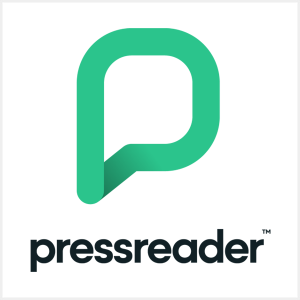PressReader
Access/Restrictions
You can access PressReader from this PressReader info page, the library catalog, or with the PressReader app. You must be in a library building or have a library card in order to read magazines and newspapers.
You do not need a PressReader account to read magazines and newspapers. You do need an account if you want to save publications or share your publications across devices.
You must have iOS 13 or higher to use the PressReader app on iOS devices.
Access a Magazine Online
Using PressReader Inside an NPL Location
- Click the Access link above.
- If you’re near a library, you’ll see "PressReader HotSpot." This means PressReader knows you’re part of the library.
- Select a publication and start reading. No library card sign in required.
Start on the Library Website
- Click the Access link above.
- If prompted, type your card number and PIN. If you’re close to a library "hotspot" you won’t be asked for your card number and PIN.
- You should see the PressReader landing page where you can select a magazine or newspaper to read.
Start in the Library Catalog
- Search the catalog for a magazine or newspaper title. Or browse all PressReader titles.
- You’ll see "Available Online" and "PressReader" in the results list. Click the "Access Online" button.
- If prompted, type your card number and PIN. If you’re close to a library "hotspot" you won’t be asked for your card number and PIN.
- You should see the magazine and be able to read for free.
Create a PressReader Account (Optional)
Creating a PressReader account allows you to follow publications and read across devices.
- Click the access link above.
- Click the Account button on the PressReader site.
- Click "New User. Sign Up Now."
- Fill out the form and click "Create My Account."
- You’ll be taken to the PressReader home screen. Now you can add publications to your account and read across devices.
Access a Magazine on the PressReader App
Access Without a PressReader Account
- Download the PressReader app.
- Click "Sign In."
- Click the "Libraries & Groups" button.
- Search for "Nashville Public Library."
- Select "Nashville Public Library" from the list.
- Click "Sign In."
- If prompted, type your library card number and PIN.
- You should see the PressReader landing page where you can select a magazine or newspaper to read.
Access with a PressReader Account
Using a PressReader account allows you to follow publications and read across devices.
- Download the PressReader app.
- Create an account. Do not use the "Libraries & Groups" button. We'll add a library card in a few steps.
- In the PressReader app, go to your account.
- Look for "Library" in the list of options.
- Select "Nashville Public Library" from the list.
- Click "Sign In."
- Enter your library card number and PIN.
- Your PressReader account is now connected to NPL's collection so you can read magazines and newspapers for free.